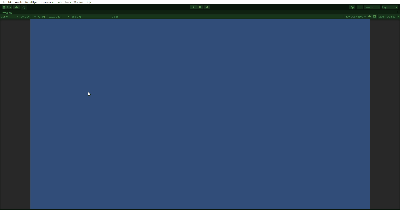今回はUnityでDOTween(HOTween v2)を利用して、画像を動かしたりフェードイン・フェードアウトをしてみます。
はじめに
Unityのバージョンは2021.3.14f1です。
ゲームクリア時に出てくる下記の様なものを作成していきます。
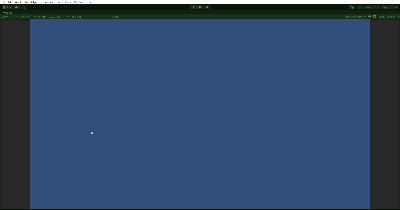
DOTweenの追加は下記にて記載しています。
画像アセットの追加
まずはUnityAssetStoreにアクセスして、2DCasualUIHDをマイアセットに追加します。
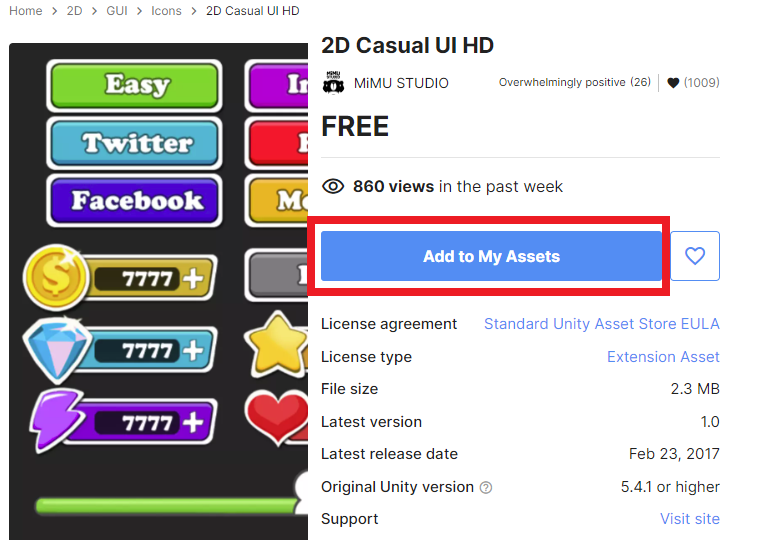
PackageManagerからDownloadをします。
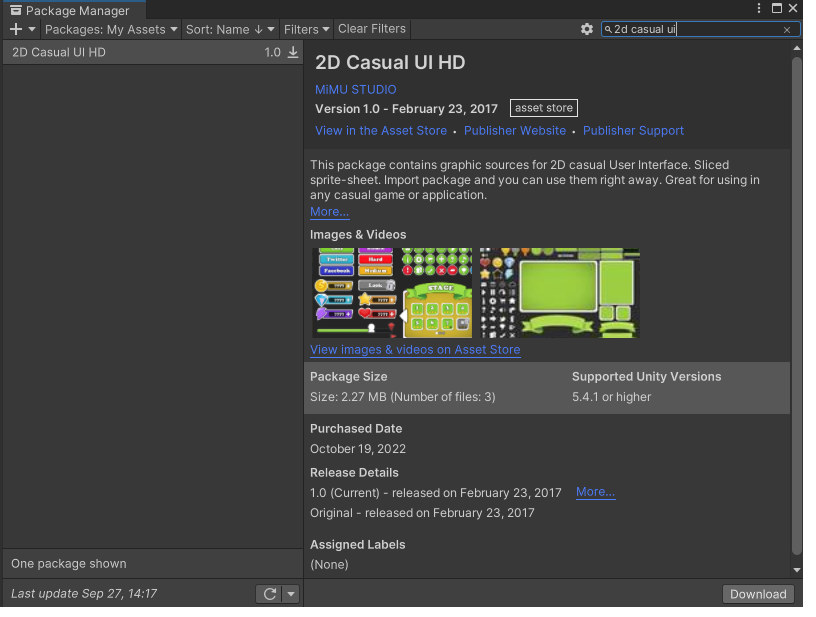
Download後に全てをimport。
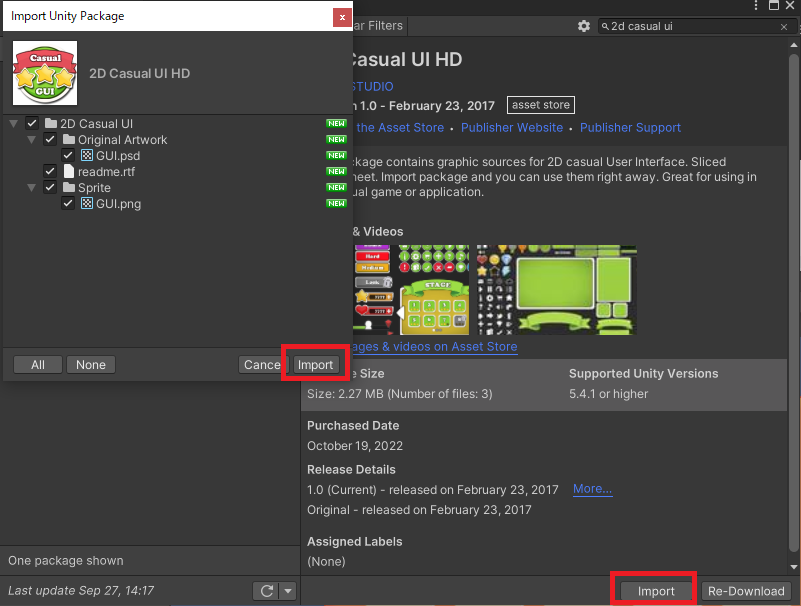
これで準備完了です。
実装開始
ここから実際に作成していきます。簡単にUIを作成した後、スクリプトで実装していきます。
UIの作成
Hierarchyで右クリックして、「UI」→「Image」を追加。
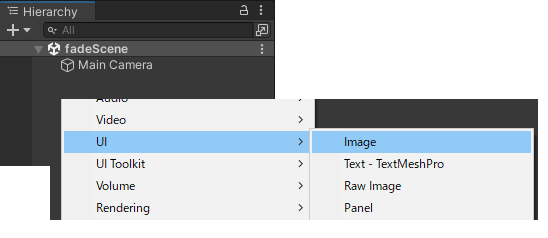
名前をPanelに変更して、幅と高さ、SourceImageを変更して下記の様にします。
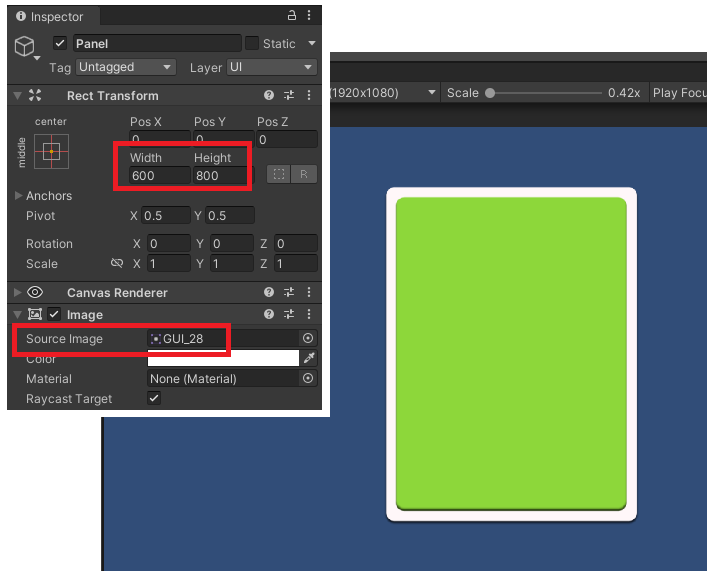
Panel配下で「UI」→「Image」を追加
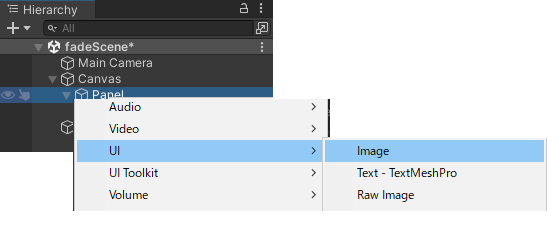
名前をPanelTitleにして位置や幅、高さを変更、SourceImageとColorを変更。下記の様にします。
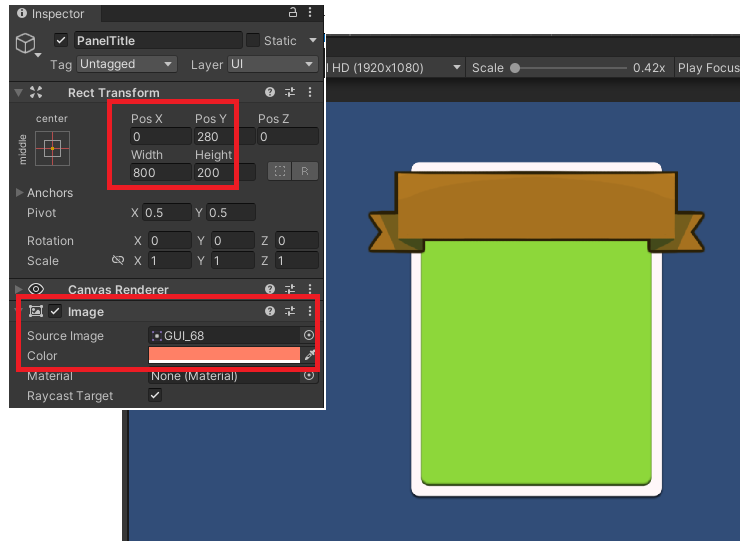
PanelTitleの配下に「UI」→「Text-TextMeshPro」を追加。
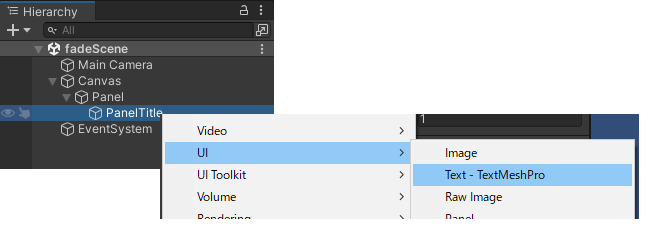
テキストを変更して下記の様にします。
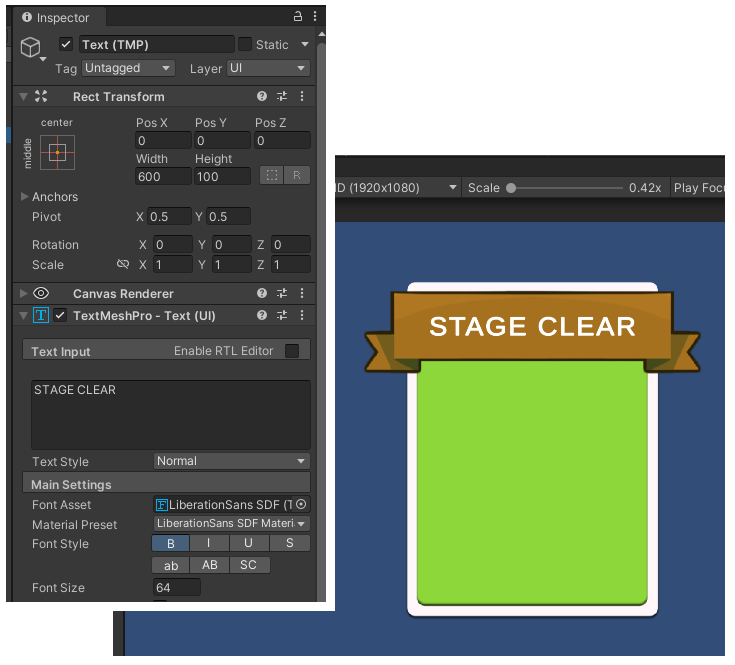
「Panel」の配下に「UI」→「Canvas」を追加。
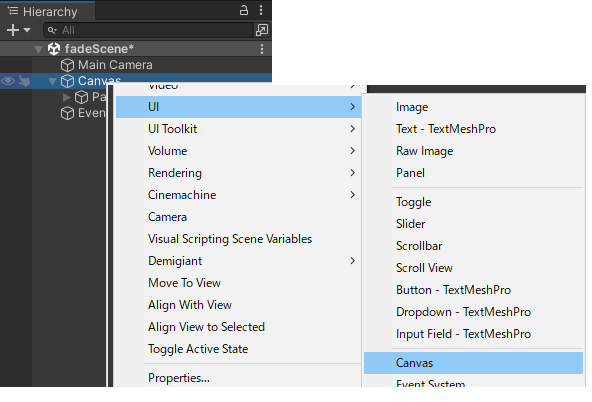
名前をStarsに変更し、更にその配下に「UI」→「Image」を追加
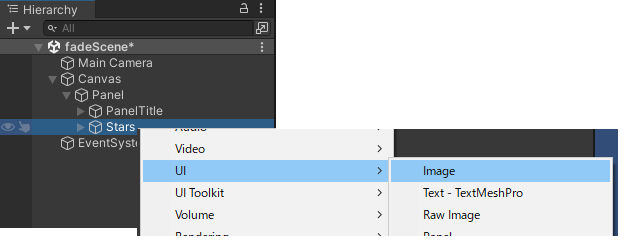
SourceImageを変更して下記の様に配置。
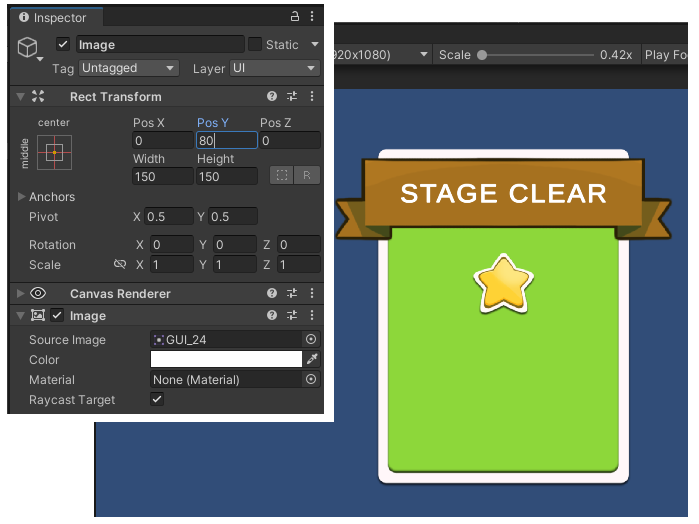
コピーして3つ、下記の様に配置します。
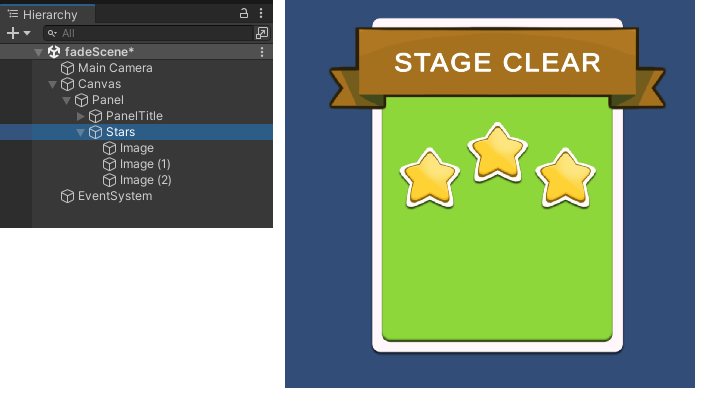
これでとりあえず簡単なUIの完成。これをDOTweenを利用して動かしてみます。
スクリプトの作成
まずは下記スクリプトを作成。DOTweenを使わず、パネルを有効/無効を切り替えてみます。
using UnityEngine;
public class fade : MonoBehaviour
{
[SerializeField] private GameObject Panel;
private void Update()
{
if (Input.GetKey(KeyCode.Space))
Panel.SetActive(true);
if (Input.GetKey(KeyCode.A))
Panel.SetActive(false);
}
}
パラメータをセット
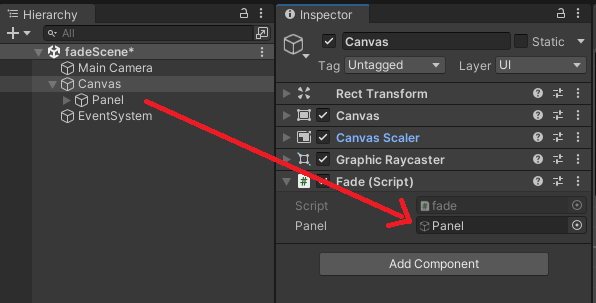
実行すると下記の様な感じでスペースキーを押すとパネルが有効になります。「パッ」と出てくる感じですね。これをDOTweenを使って動きを付けてみます。
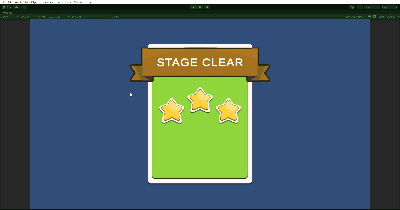
スクリプトを下記に変更。
using UnityEngine;
using DG.Tweening;
public class fade : MonoBehaviour
{
[SerializeField] private RectTransform rectTransform;
private float fadeTime = 0.6f;
private float fadePos = 1000f;
private void Update()
{
if (Input.GetKey(KeyCode.Space))
FadeIn();
if (Input.GetKey(KeyCode.A))
FadeOut();
}
private void FadeIn()
{
rectTransform.transform.localPosition = new Vector3(0f, fadePos, 0f);
rectTransform.DOAnchorPos(new Vector2(0f, 0f), fadeTime, false);
}
private void FadeOut()
{
rectTransform.transform.localPosition = new Vector3(0f, 0f, 0f);
rectTransform.DOAnchorPos(new Vector2(0f, fadePos), fadeTime, false);
}
}
実行すると下記の様な感じ、上からパネルが出てくる動きになります。
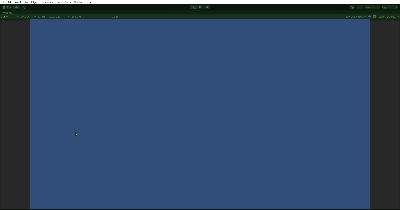
フェードイン・フェードアウト
PanelにCanvasGroupをアタッチ。
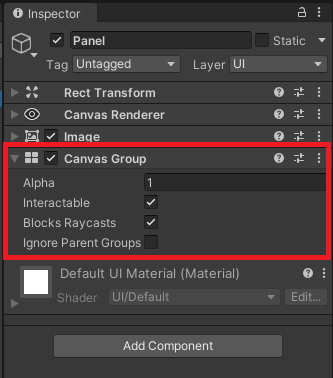
スクリプトを下記に変更。
using System.Collections;
using System.Collections.Generic;
using UnityEngine;
using DG.Tweening;
public class fade : MonoBehaviour
{
[SerializeField] private CanvasGroup canvasGroup;
[SerializeField] private float fadeTime;
private float fadePos = 1000f;
private void Update()
{
if (Input.GetKey(KeyCode.Space))
FadeIn();
if (Input.GetKey(KeyCode.A))
FadeOut();
}
private void FadeIn()
{
canvasGroup.alpha = 0f;
canvasGroup.DOFade(1, fadeTime);
}
private void FadeOut()
{
canvasGroup.alpha = 1f;
canvasGroup.DOFade(0, fadeTime);
}
}
パラメータをセットします。
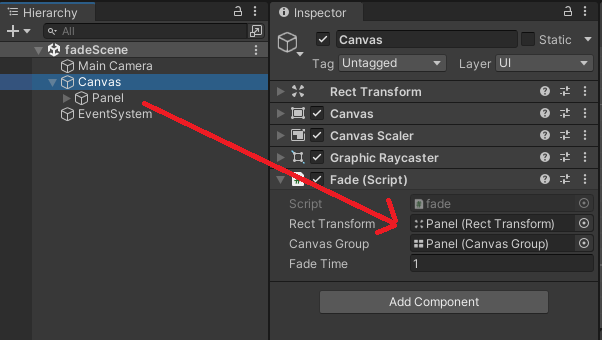
実行すると下記の様な感じに。